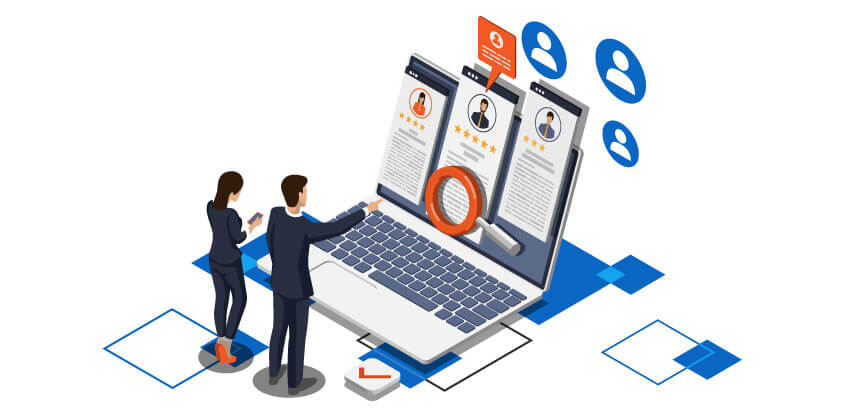
Many people make the mistake of underestimating the impact of the Skills & Endorsements section of their LinkedIn profile.
Ignoring Skills & Endorsements is a VERY BIG mistake!
According to LinkedIn, “Skills are among the most common queries performed by recruiters and hiring managers.” Skills make you more visible to the people who are filling jobs.
Only LinkedIn 1st level connections have the option of endorsing each other for Skills.
LinkedIn offers each member the opportunity to have 50 skills, and you are in charge of choosing and displaying them on your profile. Skills are excellent keywords, increasing your visibility in LinkedIn.
The Value of LinkedIn Skills and Endorsements
LinkedIn Skills are a list of your abilities which are important keywords (like “written communications,” “social media marketing,” “SaaS,” etc.). LinkedIn places them below the Experience section of your profile.
LinkedIn data shows: “Members with 5 or more skills listed are contacted (messaged) up to 33x more by recruiters and other LinkedIn members, and receive up to 17x more profile views.”
Skills allow recruiters to find you based on the keywords those Skills represent. They may also provide you with greater credibility in your field, particularly after you hit the top (99+ endorsements) level. They may also strengthen ties with members of your network.
How to Add LinkedIn Skills and Endorsements: 5 Steps
LinkedIn Skills (with Endorsements) are critically important because of their use as a primary search criterion in LinkedIn Recruiter, the (extremely popular) service LinkedIn provides to millions of employers who search LinkedIn for qualified job candidates.
The smartest strategy is to manage the Skills so you appear more often in LinkedIn Recruiter’s serch results. Here’s how to do that:
Advertisement
1. Prioritize the Best Skills for You
Ideally, the Skills & Endorsements on your profile will support your claim as someone who knows what you are doing for your current job as well as for the job you want next.
Even though you can add nearly any Skill that comes to mind (up to 50), think of these existing Skills as suggestions for the most common keywords used in your field. Choose the terms that are most relevant to you and your future.
Check the job descriptions your target employers have published to determine the skills required for your current job and/or the job you want next.
Those are the keywords recruiters will use to find qualified candidates, so being endorsed for those skills will improve your visibility in LinkedIn Recruiter search results and also increase your credibility.
Also check the Skills & Endorsements your LinkedIn competitors have as well as your co-workers, your boss, those you admire in your field, and others who have a similar career path and/or career goals.
While you will find most skills on LinkedIn are the usual “hard” technical skills required for a job, “soft skills” that make you a good worker may also be included. Those soft skills include flexibility, teamwork, problem solving, interpersonal skills, creativity, adaptability, time management, and leadership, among many possibilities.
- Choose your Skills carefully based on your education, experience, past performance reviews, and the direction you are planning for your career. Start by creating a list of the skills you think you use frequently in your current job and in past jobs.
- Analyze the skills listed in job descriptions for the job you want next and the skills you know are necessary even if not listed. Focus on the skills which you have or are building that are appropriate for that job.
- Combine the two lists and prioritize the skills based on those you do best that are appropriate for your next job. You will likely receive the greatest number of Endorsements for the Skills you make visible on your profile.
For example, assume you are a product-marketing person spending most of your time writing promotional materials and a small portion of your time producing marketing videos. You really enjoy making the marketing videos and would like to move into video production. Since video production is a skill you have, include “Video Production” in your Skills along with “Product Marketing,” “Promotional Writing,” and other skills related to your work experience.
Most of the Skills listed in your profile should reflect your education and work experience, but you may also include those Skills you are working on for your future by taking classes or volunteering.
2. Add LinkedIn Skills & Endorsements
To increase your Skills & endorsements section, take the following steps:
First, edit your list of Skills & endorsements.
- From LinkedIn’s Home page, click on “Me” and then choose “View profile” from the drop-down menu.
- Scroll through your profile until you see “Featured Skills & Endorsements.”
- Click on the words “Add a new skill” beside the pencil icon.

- Then, you’ll see a free-form Skills input field shown below. When you start to type in the box, the site will show a drop-down list of existing Skills that you can choose from.
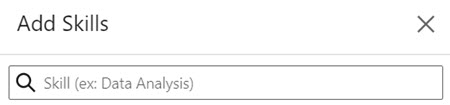
Now, organize those Skills in a way that will be the most beneficial to you, next…
3. How to Organize Your LinkedIn Skills
Carefully choose the first 3 Skills, which LinkedIn classifies as your “Top Skills,” because those are visible to everyone viewing your profile.
Since the top 3 Skills will usually receive the greatest number of Endorsements, focus as much as possible on the skills most relevant to your current job or to your future job (when you are in job search mode):
- Keep the 3 most significant Skills at the top to increase the Endorsements for them.
- When possible, feature the 3 which have the greatest number of Endorsements at the top to emphasize your professional credibility.
- Rotate those top 3 Skills periodically to increase the number of Endorsements across many (or all) of your Skills.
- As your career (and your skills) progress, change the visible Skills.
If you have reached the maximum 99+ endorsements count for a Skill, you may not want to gain many more Endorsements for that Skill, but leaving those Skills very visible can build your credibility.
OR, replacing a 99+ Skill in the top 3 with another which has a lower count may be a smart strategy, depending on where you are in your job search. Then, the lower-ranking Skill will probably gain more — and more visible — endorsements.
Continuing with our product-marketing person example above, you would probably rank “Video Production” lower than the two Skills directly associated with what you do most of the time. You would likely include it in your top 3 Skills to gain Endorsements and to emphasize that Skill to anyone viewing your profile.
Since LinkedIn allows each member to have up to 50 Skills, which usually provides many more options than most people need, take time to thoughtfully organize your Skills:
- Choose the Skills that are most relevant to the job you have and the job you want next. Irrelevant options may confuse people about what you really do.
- Organize the Skills in descending order of importance. Do not necessarily use the number of Endorsements to determine the order for your Skills.Click on the pencil icon from the image below to manage the arrangement of your Skills.

- Shift the Skills around by clicking and dragging the “cheeseburger” icon for a skill, circled in the far right column in the image below.
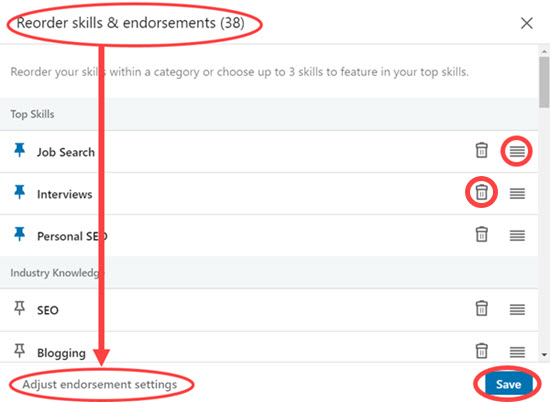
- Delete Skills that are not relevant or appropriate for you by clicking on the trash can icon, circled above.
- Click “Save” when you are finished.
As time passes, review the top 3 Skills as well as the less visible ones. Keep them up-to-date with your accomplishments and goals.
4. Increase Credibility by Earning Skills Badges
For many Skills, LinkedIn offers you the option of taking a “skills quiz.” Assuming you pass the quiz and are in the top 30% of test takers, LinkedIn adds a “badge” to your profile which documents your expertise with that skill, very likly increasing your credibility and recruiter interest.
Treat the skills quiz with respect. You have only 2 opportunities to take the quiz on a particular topic.
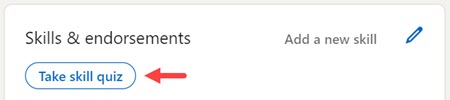
When you click on the quiz for a skill, LinkedIn offers you 2 “test” questions so you can judge your ability to succeed with the real quiz.
Each quiz has 15 multiple-choice questions, and you have 90 seconds to answer each question (hopefully, reducing the probability that you check Google for answers).
LinkedIn pledges not to “show your results to anyone without your permission.” Not clear how they ask for that, though.
5. Give and Receive LinkedIn Endorsements
Gaining endorsements can be a long, slow process. Having a robust profile while being active and visible in LinkedIn can remind people about you and your expertise, and will usually provide a steady stream of Endorsements.
Hopefully, many of your LinkedIn 1st level connections will click on many of the Skills in your profile to endorse you for having those specific skills. The names of the people who have endorsed you can be seen when someone clicks on a Skill in your profile.
How to Endorse Others for Their Skills
Be sure to endorse people for those Skills you know they have. Start with those 1st level connections whom you know best, like current and former co-workers and others you have worked with.
When you endorse a connection, LinkedIn may make your name visible to anyone viewing the endorsements in that member’s profile.
You may also feel comfortable endorsing someone for Skills which they have demonstrated in:
- Articles they have written on LinkedIn and elsewhere.
- Publications and other media they have created and posted on their profiles.
- Awards, projects, and patents they have included in their profiles.
- The Posts and comments they share on LinkedIn.
- Their education, certifications, or other academic credentials.
- Other proof of professional expertise.
Scroll down the person’s profile until you come to the “Skills & endorsements” box where you will usually find 3 Skills visible with the number of Endorsements received for each. Typically, you will also find notes concerning the credibility of the LinkedIn members who have already made the Endorsements and those who are also connected to you.
Click on the “Show more” link at the bottom of the section containing the visible Skills, and you will see the complete list of Skills. For each Skill you want to endorse, click on the Skill to change the + sign to a check mark, and you have endorsed the person for that Skill.
In turn, LinkedIn may prompt these users with a note that you’ve endorsed them, and when they view YOUR profile, the same thing will happen. Therefore, it can make sense to visit colleagues’ profiles, and consider validating their Skills as a way to gain endorsements.
How to Change LinkedIn Endorsement Settings
Click on “Reorder skills & endorsements” in the Skills edit mode (circled in the image above) to adjust your Skills. Make it clear to LinkedIn that you are open to being endorsed for your Skills (if you are getting started), OR click on “Adjust endorsement settings” (if you already have endorsements). Then, this window will open:
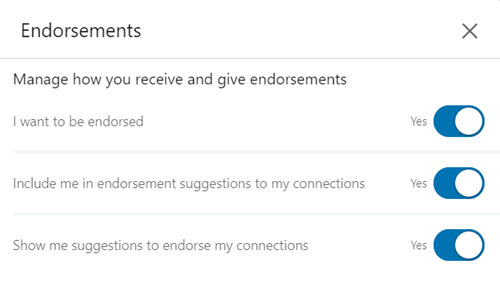
Option 1 in the box above tells LinkedIn that you will accept Endorsements. Be sure this says “Yes,” particularly if you currently have no, or few, Skills & Endorsements in your profile. The two remaining options give LinkedIn permission to recommend endorsements for you to receive and to give.
How to Get LinkedIn Endorsements for Your Skills
Endorsements = credibility. “99+” is the highest number of Endorsements you can reach for a Skill. The greater the number of endorsements you have for a particular Skill, the greater your credibility for that Skill.
Gain Endorsements by making your expertise visible to people who do not know you. LinkedIn offers many platforms to do this including Work Experience, Education, Volunteer Experience, Projects, and the rest of the profile sections plus writing articles on LinkedIn, linking to articles you have written, and so much more.
Often when you endorse someone for a Skill or Skills, they will respond and endorse you for some of your Skills. This is most effective when you know the person well. If someone does not respond, you can drop a polite note (after a few days) asking them to review your Skills and endorse you for the ones they are most comfortable sharing.
Send a thank you: When someone does endorse you for a Skill, send a quick LinkedIn message thanking them. If they are not responding to your earlier endorsement of them for a Skill, ask them which Skills they would like you to endorse them for.
LinkedIn Recommendations Are Different From Endorsements
Do not confuse LinkedIn Skills & Endorsements with LinkedIn Recommendations. While Skills make your profile more easily found, Recommendations increase your credibility.
LinkedIn Recommendations are one or two paragraphs written by someone who has worked with you and is familiar with the quality of your work. They are specifically about you, typically written by a supervisor, co-worker, and even by clients. You can choose to make each public in your profile, or not.
LinkedIn Skills & Endorsements are added (or removed) by a simple click beside a term on your profile.
Recommendations are typically important for credibility when someone who does not know you scans your profile. Hiring managers and recruiters often read the Recommendations when they are reviewing a profile, so try to have at least two or more Recommendations per job, especially for your current/most recent job.
The Bottom Line on LinkedIn Skills and Endorsements
If you have added at least half of the allowed 50 Skills to your profile, expect to be more visible to employers, recruiters, and countless profile views—increasing your chances of being discovered as the perfect candidate.
 About the author…
About the author…
Online job search expert Susan P. Joyce has been observing the online job search world and teaching online job search skills since 1995. A veteran of the United States Marine Corps and a recent Visiting Scholar at the MIT Sloan School of Management, Susan is a two-time layoff “graduate” who has worked in human resources at Harvard University and in a compensation consulting firm. Since 1998, Susan has been editor and publisher of Job-Hunt.org. Follow Susan on Twitter at @jobhuntorg and on Facebook, LinkedIn.
More about this author…
Don't forget to share this article with friends!




