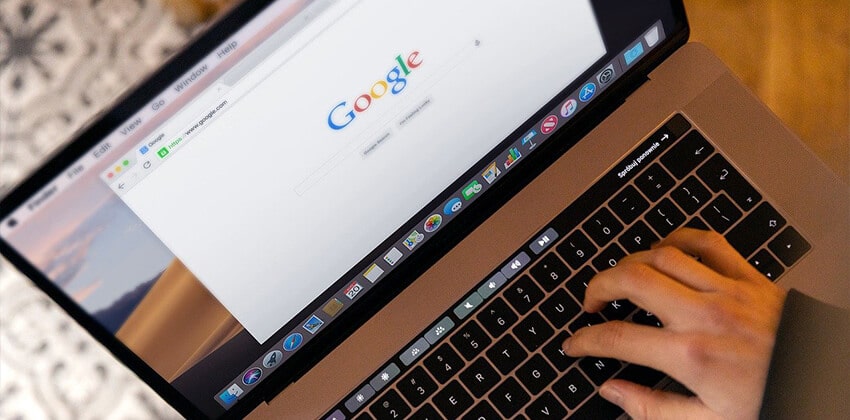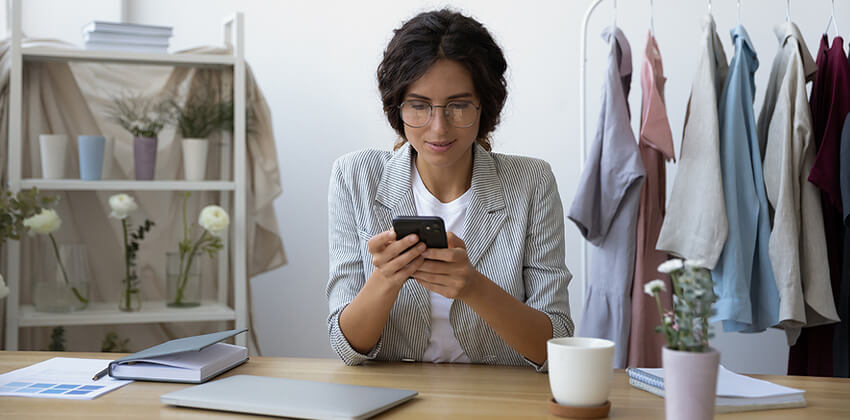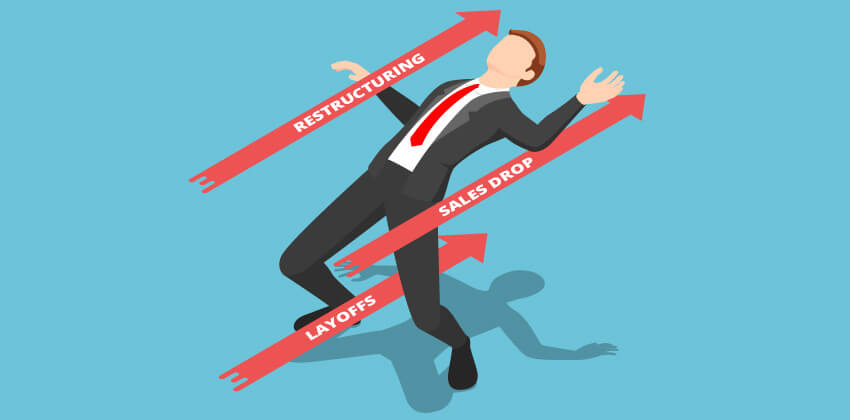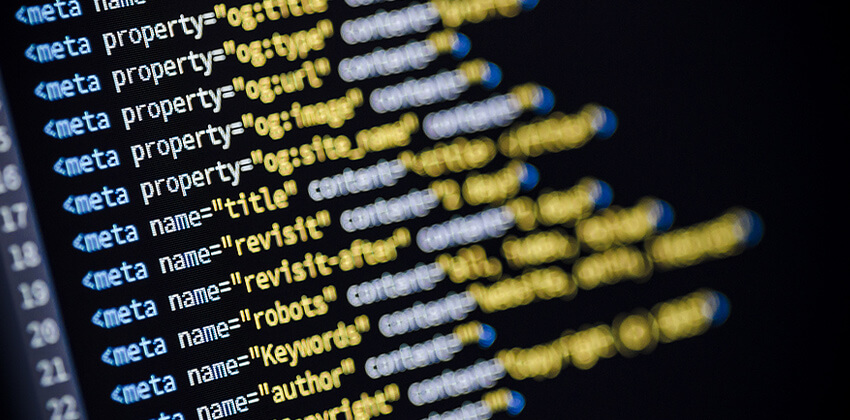
Meta tags aretags in the HTML file’s head — the top section of the file thatis not seen by a visitor, but is intended to provide useful informationfor the browsers and the computer “serving” the HTML fileto the visitor. Some search engines use the contents of these tagsas well.
Before youstart, some important things you should know:
- MicrosoftWord and other software programs that generate HTML do not create Meta tags for your resume Web page that are useful to search engines, although they do create other Meta tags to help the browser.You will have to edit your HTML file yourself (or have someone else do it) to add Meta tags.
- Meta tags are not a magic solution that will make your resume always pop up to the top of the search results.The effectiveness of Meta tags depends on the search engine being used by the searcher.These days (2012), the Description Meta tag is the most useful. Many major search engines ignore Keyword Meta tags(e.g. Google) because so many games have been played with them that they often are misleading.However, Keyword Meta tags can be helpful with some search engines, so you should use them if have the time. .
- Be sure that your resume is Cyber-Safe before you put your Personal Resume Web Page out there for thew hole world to see!
Note: On this page, and in the other related pages for this section, HTML code will be presented in italics — like this.
Creating Meta Tags for Search Engine Optimization:
- Open up your HTML file. If you have an HTML editor, like Dreamweaver, use that software in “Code” view.If you don’t have an HTML editor, use the Notepad program on a PC (in the Accessories program group) or the plain text editor on a Mac.
- Go to the top of the HTML file, in the Head section (between the <head> and </head> tags). If you don’t know where your file’s head is, go to the Basic HTML page to find out.
- Create your <meta> tags in the file head. Meta tags are different from other HTML tags in 2 ways:
- No closing tag is needed (do not use a </meta> tag).
- Meta tags have 2 parts: “Name=” and “Content=” and both must be present for the tag to be effective.
The Description Meta tag is used by several search engines as the text description that accompanies the link to your Webpage. It is created in the following manner:
<meta name=”Description” content=”resume of an optical engineer with 10 years of experience seeking a job in the San Francisco Bay area.”> Ideally, the description should not be more than 150 characters and spaces. This one is 102, well under the limit.
Note:
- There are no spaces around the equals sign, neither before nor after it.
- There are quotes around the words after the equals sign.
- Put spaces after the word “meta” and before the word “Content.”
- End the list of keywords with a period before you close the quotes and and the tag (as above)
- Do not close the Meta tag with a </meta>. It is not needed, and would only confuse the browser.
- Don’t forget to close the quotes, both times.
The Keyword Meta tag is useful for some search engines (not Google). The “Name” is “keywords” and the “Content” is your list of keywords and keyword phrases.
For example, the keyword Meta tag looks like this:
<meta name=”keywords” content=”resume, [list your other keywords here].”>
If you want to use both tags in your resume, which is perfectly acceptable, following the format above, add them as follows:
<meta name=”keywords” content=”resume, [list your other keywords here].”>
<meta name=”Description” content=”resume of an experienced, professional optical engineer looking for work in the Bay area of California.”>
Note: If you don’t reproduce the code exactly as specified it won’t work on every browser, and you want everyone to be able to see it, regardless of the browser that they are using.
- Save your HTML file. Use a / extension after your HTML file’s name, as in “resume/” for example.
- View your HTML file to be sure than nothing changed in the visible portion of your personal resume web page.If you can see the Meta tag contents in your browser, then you probably didn’t put them in your HTML file’s head.
Go back to the editor, and check to be sure that your Meta tags are in the right place — above the closing head tag (</head>) and below the closing title tag (</title>). Review the contents of the Basic HTML page for an example. If you change your HTML file, be sure to save it again before you try to view it.
(See Protecting Your Privacy and Choosing a Job Site for more information.)
 About the author…
About the author…
Online job search expert Susan P. Joyce has been observing the online job search world and teaching online job search skills since 1995. A veteran of the United States Marine Corps and a recent Visiting Scholar at the MIT Sloan School of Management, Susan is a two-time layoff “graduate” who has worked in human resources at Harvard University and in a compensation consulting firm. Since 1998, Susan has been editor and publisher of Job-Hunt.org. Follow Susan on Twitter at @jobhuntorg and on Facebook, LinkedIn.
More about this author…
Don't forget to share this article with friends!